Would you like to focus the map on a specific place or find a map layer for a specific purpose in Paikkatietoikkuna? You can search for places and spatial data by using the Search tool.
Return to Instructions of Paikkatietoikkuna -website.
Location search
Using the Location search, you can search for places. Enter your search term in the search field and click the ‘Search’ button. The search term can be:
- a place name
- an address
- a property identifier
- a TM35 map sheet identifier
You can cut the search term by entering the asterisk (*) at the end of the search term. For example, if you type ‘Hels*’, the search results will include all place names and addresses starting with ‘Hels’. The search term must always include at least one other character in addition to the asterisk. The number of asterisks or their place in the search term is not limited. For example, if you type ‘puo**la’, the search results will include such places as ‘Puomila’ and ‘Puotila’.
When you type your search term, the service will give you suggestions based on similar searches. Click a suggested search term to carry out a search using that search term. This makes it easier to search for place names in the Sámi language, for example, as you do not need to use any special characters. For example, the search term ‘Cevet’ will offer such suggestions as ‘Čevetjävri’.
The address search results only show the smallest street number (usually ‘1’) in each municipality. For example, the search term ‘Porvoonkatu’ will produce three results: ‘Porvoonkatu 1, Helsinki’, ‘Porvoonkatu 1, Kerava’ and ‘Porvoonkatu 6, Loviisa’. The image presents a similar example using the search term ‘aleksanterinkatu’.
The property identifier must be accurate and in format ‘611-401-3-43’. The results include all parcels of the property in question. Click a parcel to view its location on the map. Different parcels of a single property may be far apart.
The map sheet identifier is in format ‘L4133B’, for example. Using the search term ‘L4’, you will only receive results matching your search term: map sheet L4 and its centre point marked on a map.
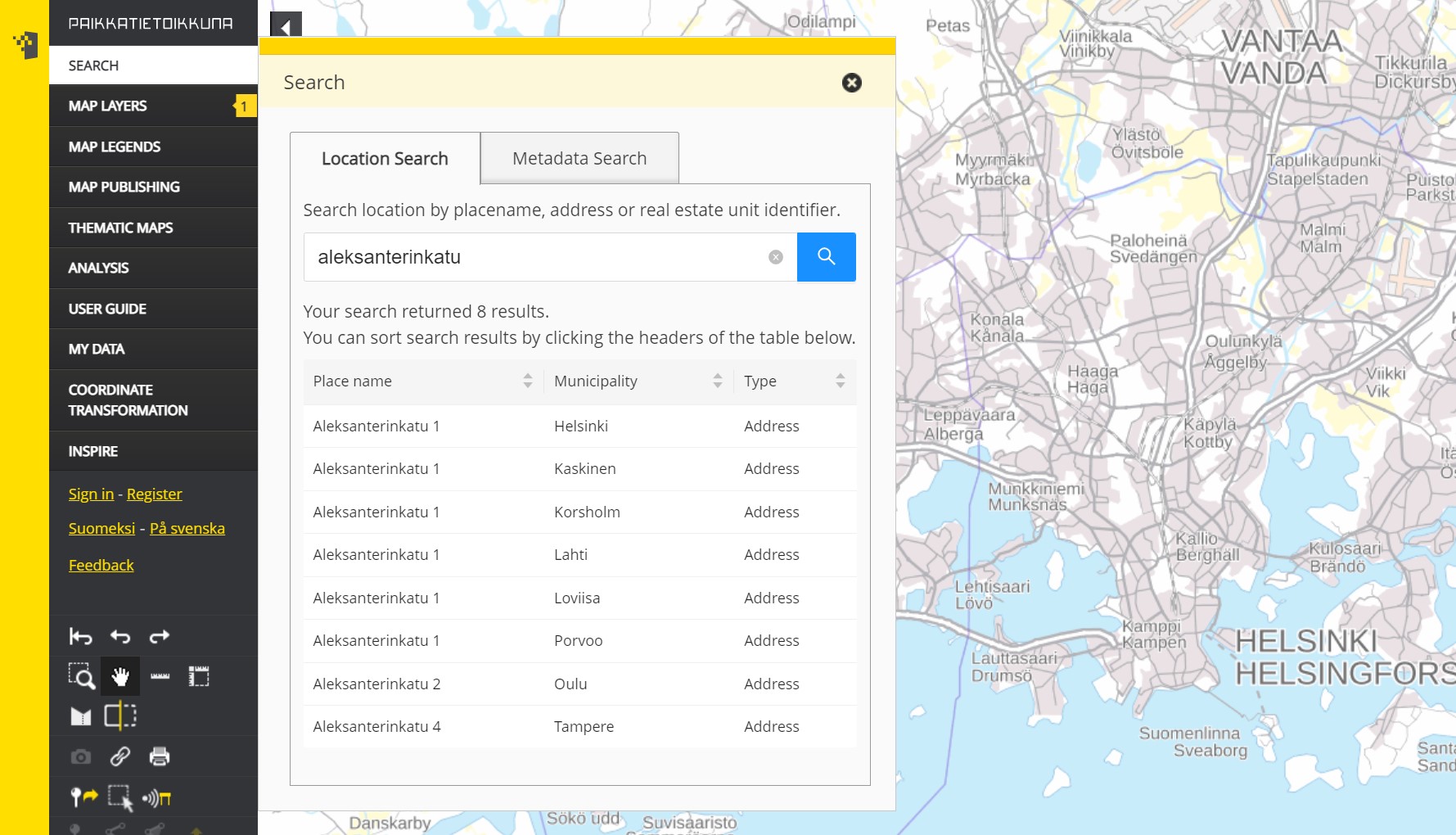
Metadata search
By using Metadata Search, you can search for spatial data resources, that is datasets, dataset series and services. You can type a search term in the search field or use pre-defined search options. You can search by dataset name, data provider and keywords.
Type a search term in the search field. Allowed characters are letters (a–ö, A–Ö), numbers (0–9), period (.), comma (,), hyphen (-) and exclamation mark (!). You can replace one character in the search term with a question mark (?). You can replace the end of a search term with an asterisk (*). If you use an asterisk, the search term must contain at least four other characters.
To be able to use advanced search options, press Show search options:
- Resource type: Select whether you want to search for datasets, dataset series or services or for several of these.
- Resource name: Are you looking for a specific dataset, dataset series or service? Select a name from the list.
- Responsible party: Select the organisation whose datasets, dataset series or services you want to search for.
- Keyword: Select a keyword with which you want to search for datasets, dataset series or services.
- Topic category: Select a theme within which you want to search for datasets, dataset series or services.
- Metadata language: Select in which language you want the metadata of the datasets, dataset series or services to be written in.
- Resource language: Select in which language you want the textual elements of the datasets, dataset series or services to be written in.
- Search area: Click Limit the search area on the map button and draw a desired search area on the map. To delete the search area, click the Delete search area button.
Finally, click the Search button to get the search results. The following options are available for search results:
- Show map layer: Click the link to see the dataset on the map.
- Show coverage area: Click the icon to see the coverage of the dataset on the map.
- Show metadata: Click the i icon to see the metadata, that is description, of the dataset. You can examine basic information of the description, metadata in accordance with the JHS 158 recommendation, metadata in accordance with the INSPIRE directive or quality information. You can also open the description as an XML file in accordance with the ISO 19139 standard or print descriptions as PDF files.
- Remove from search results: Click the X button to remove the dataset from the search results.

