Matters handled by the National Land Survey of Finland, such as applications, often contain personal data or non-disclosable information that needs to be protected. The classified e-mail service is a secure way to send and receive such information.
How to receive a classified e-mail
The National Land Survey of Finland will send you a notification as a classified e-mail when the ownership of your apartment has been registered. You will receive an e-mail from noreply@maanmittauslaitos.fi. You cannot reply to this e-mail. The e-mail contains a link to the classified e-mail system.
When opening a classified e-mail, you can enter a password that will allow you to reopen the e-mail on a different device. If you do not enter a password, you will only be able to open the e-mail on the device you used to open it the first time.
Classified e-mails can be viewed for a period of 30 days. For this reason, downloading the message for future use is a good idea.
You do not need to log in or use your online banking credentials to open a classified e-mail.
How to send a classified e-mail
Go to https://turvaviesti.maanmittauslaitos.fi.
Enter your email address and click ‘Continue’.
If you are using the service for the first time, or if a long time has elapsed since the last time you used the service, you will be requested to register. Click ‘Register’.
If the registration of your email address in the classified email service remains in effect, you will see a similar window with the ‘Order a new link’ button in place of ‘Register’. Click it.
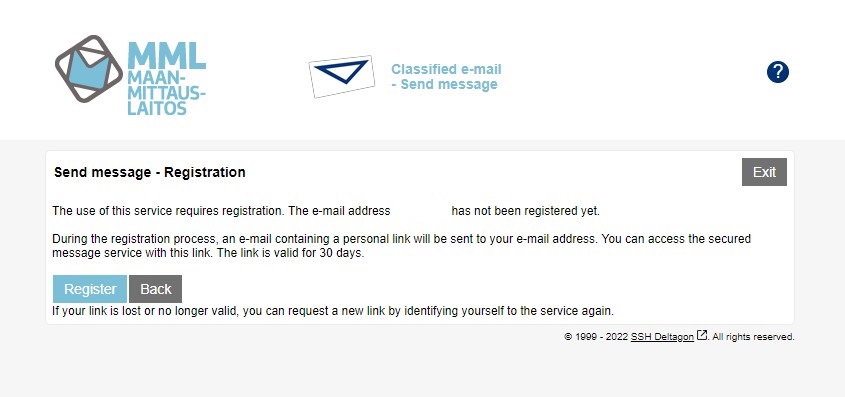
You will be notified of a successful registration. You can now close the tab in your browser.
Go to the inbox of the address you entered in the service and open the message received from the NLS. Its subject is ‘Rekisteröinti / Registrering / Registration’. If you cannot find the message in your inbox, check your junk mail folder. Certain email programs may consider the message suspicious.
Click the link at the bottom of the message to access the classified e-mail service. By doing so, you confirm your email address, and you can start writing your secure message.
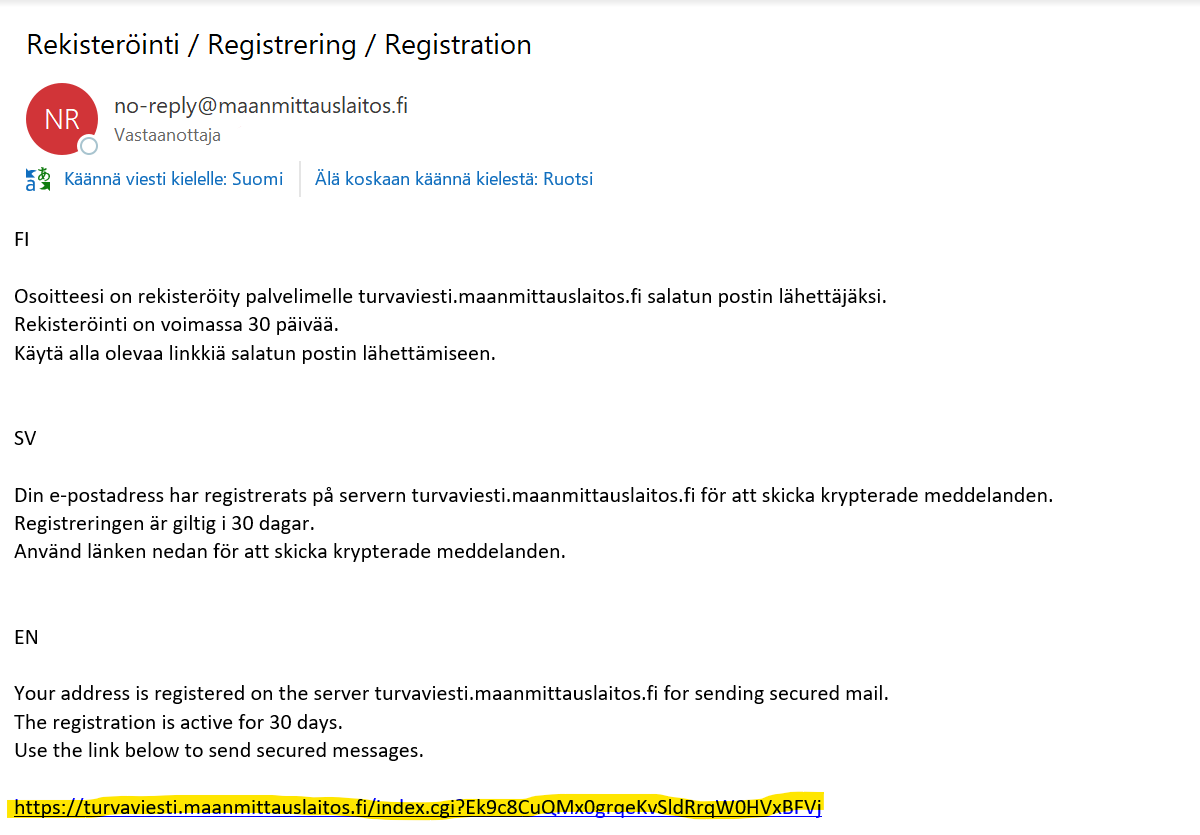
Write your message. In the 'To' field, enter the NLS e-mail address to which you want to send your message (e.g. huoneistohakemukset@nls.fi). Add the message subject and write a free-form text in the 'Message' field. Enter your name and contact details in the ‘Signature’ field.
Note! Please do not use read receipts or blind carbon copy (BCC), as these features will prevent the message from being sent. These functions are intended solely for internal use within the National Land Survey of Finland.

Add the necessary attachments. Start by clicking ‘Select files’ (Valitse tiedostot). You will access your device’s file explorer, where you can select the desired file by double-clicking it or selecting ‘Open’. The file name will be shown next to the ‘Select files’ button.
If you accidentally selected an incorrect file, you can cancel your selections by clicking ‘Clear’. Finally, click the ‘Attach’ button to add the selected file to your message. If you want to attach several files, repeat the above steps. If you want to remove an attached file or files from your message, select the file by ticking the box in front of its name and click ‘Remove selected’.
Send your message by clicking ‘Send’. You will be shown a notification if your message was sent successfully. You can still save the message on your device.
- To save the message and its attachments, click ‘Save’. The Zip file format compresses the message and attachments into one file.
- If you only want to save the message, click the tick after the ‘Message and attachments (zip)’ text, select the desired data or format, and click ‘Save’. You can save the message as text (txt) or in a browser-readable format (html).
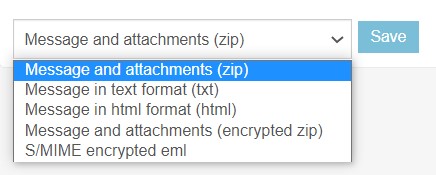
Close the tab in your browser.

